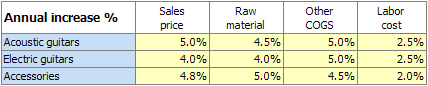Product details
Product mix
This worksheet is for managing product lines (or market areas) and products. The number of products is shown behind each button.
PLEASE NOTE: EACH ONE OF OUR BUSINESS SPECIFIC PROGRAMS HAS VERY DIFFERENT SALES ESTIMATIONS !
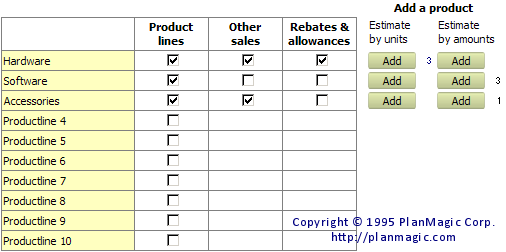
ADDING PRODUCTLINES (or MARKET AREAS)
Include a product line (required)
Check the box of the product line to be included and change the name as is desired. If you prefer to enter sales by Market areas (f.e. USA, Europe etc.), enter the name of a market area instead of a product line.
Add Other Sales (optional)
Each of the product lines can include an additional 'Other Sales' row, where you can enter sales by total amounts in the monthly sales projection worksheet, and their related cost of goods % in the product details worksheet. In the Other Sales row (if included) you only need to enter the cost of goods items as a % of the total sales amount entered in the monthly projections.
Add Rebates & Allowances (optional)
Each of the product lines can include another additional row, where you can enter rebates and allowances in monthly amounts in the monthly sales projection worksheet.
ADDING PRODUCTS
Use the 'Add' buttons to add an unlimited number of products to each selected product line.
Estimate sales by Units, Amounts, or Other Sales
Units: you can choose to enter sales for a product by units. The product will be added with the units row being the entry row.
Amounts: you can choose to enter sales for a product by sales amounts. The product will be added with the amounts row being the entry row.
Other Sales: you can enter sales by total amounts in the monthly sales projection worksheet and a % for cost of goods.
REMOVING PRODUCTS
In the Product details table select a cell in the row of the product you wish to remove, then click the 'Remove a Product' button.
Product details
For each product added you'll need to enter the sales price per unit, the purchase price (or raw material cost), the minimum stock level per month, and optionally other cost of goods sold. The credit card fees (only available if Credit Card Sales is selected in the Assumptions worksheet) are automatically calculated from the Average Credit Card Fee % and the Credit Card Sales % entered in the Assumptions worksheet. You can overwrite these values if needed.
In the Other sales row (if added), you only need to enter the percentage of the cost of goods items as a % of the total sales amount entered in the 5 year projection.
The sales forecast is generally split into:
- The number of different products you plan to sell
- The number of units of each product that you plan to sell
- The price that you plan to sell each unit for
- The cost of goods of each unit you sell
- The minimum stock level per month you intend to keep
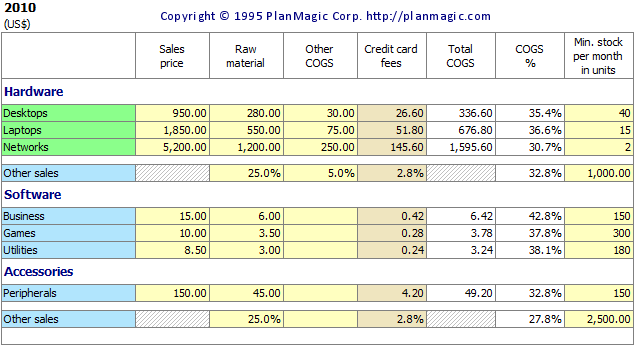
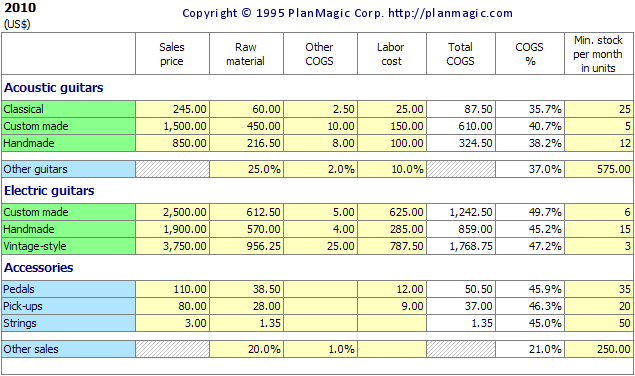
Average increase/decrease %
The following 2 years are semi-automated, you only need to enter the Average Increase/Decrease % for Sales price and Cost of goods. You may decide to modify the resulting values.